To calculate the payment based on the worked hours & rate, we have to multiply each time value by its matching numerical rate.
Let us take an example:
In this example, we will show you how to calculate the number of working hours say 22 hours, & do a simple multiplication with hourly rate to get the payment.
- Column A contains time values representing worked hours.
Column B contains hourly rates.
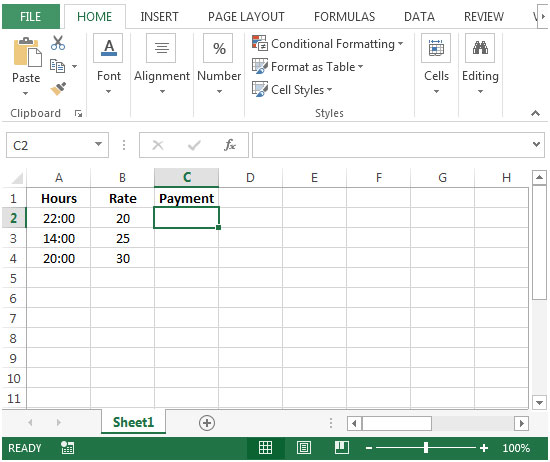
- In order to calculate the payment, we will multiply the hours worked with rate.
- In cell C2, the formula would be =A2*B2*24
- The function will return 0:00, so we have to change the cell formatting.
- Press Ctrl+1, format cells dialog box will appear.
- Click on Numbers tab > General>Click on ok.
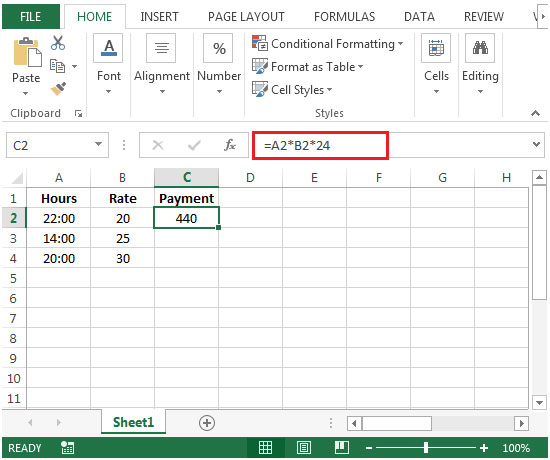
- Copying down the formula from cell C2 to range C3:C4, we will get the desired result.
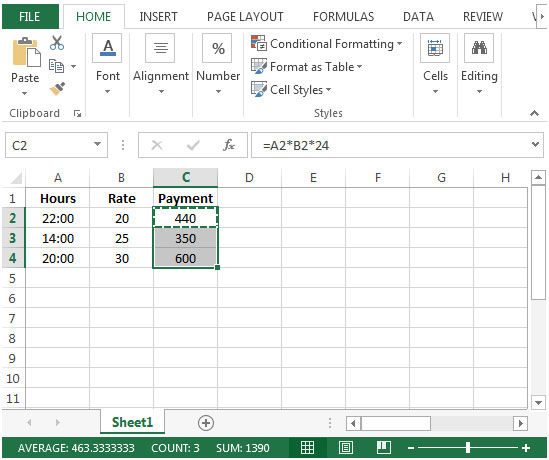
In this tip, Hours x Rate will be multiplied by 24 because Excel treats time formats quite differently than regular numbers.
One day = one whole time unit, therefore one hour = 1/24th of a whole unit, and we must multiply hours by 24 to achieve whole units of time.
[full_width]
No comments:
Post a Comment